In most of the common cases, customer does not pay the full
amount. While doing payment customer forget about the exact Payment Amount that
to be paid.
Press on OK Button, system will show you Payment Tolerance warning. Select Tolerance option & Press Yes.
NAV/ Business Central provides an efficient way to handle
this unpaid amount in form of Payment Tolerance.
In this blog I will explain how we can pass entries in Business
Central 365 for Payment tolerance.
NAV provides separate account for Payment Tolerance Debit
& Credit.
It can be activated in General Ledger Setup.
Assignment of
Tolerance Setup: Click on ‘Change Payment Tolerance’ action button.
Define Payment Tolerance % or Payment Tolerance Amount in
Payment Tolerance Dialog box.
Press on ‘Yes’ option to confirm this to update all the Customer
& Vendor
Activate Tolerance
Warning Setup: Go to Application Tab of General Ledger Setup & activate
Payment Tolerance Warning, also define the Payment Tolerance Posting.
Go to Customer Posting Group Card: Update Payment Tolerance
Debit Account & Credit Account.
 |
| Figure 2 - Application Tab of General Ledger Setup |
Payment Journal:
Go to Payment Journal & Apply Entries.
System will post the full figure of Payment Amount in the
respective Customer & Cash Account.
Based on the Payment Tolerance Setup, system will update the
payment tolerance entry.
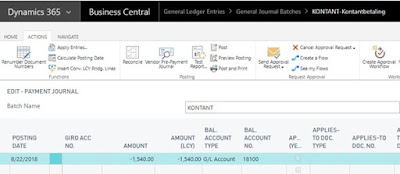 |
| Figure 4 - Payment Journal |
Apply Entries in the Application Screen.
Press on OK Button, system will show you Payment Tolerance warning. Select Tolerance option & Press Yes.
Post Payment Journal Entry. It will post Tolerance amount in
Tolerance Account.
 |
| Figure 6 - Payment Tolerance Warning Dialog |
Go to G/L Register & Preview Posted Entries.
Here you can see Tolerance Amount appears in separate
account ex: 07570
 |
| Figure 7 - Posted Payment Journal Entries |
Note: This document is based on my knowledge. For, any queries please Email me at pankajgupta.knp2@gmail.com or comment below.
Pankaj Gupta



Comments
Post a Comment